Common Data Service - Data Integration - Configuring Prospect to Cash - Part 3
Prospect to Cash
The Prospect to cash solution provides direct synchronization across Dynamics 365 for Finance and Operations, Enterprise edition, and Dynamics 365 for Sales.
The Prospect to cash templates that are available with the Data Integration feature enable the flow of data for accounts, contacts, products, sales quotations, sales orders, and sales invoices between Finance and Operations and Sales.
While data is flowing between Finance and Operations and Sales, you can perform sales and marketing activities in Sales, and you can handle order fulfillment by using inventory management in Finance and Operations.
System requirements for Finance and Operations
Prospect to cash integration is supported on the following versions:
1. Microsoft Dynamics 365 for Finance and Operations, Enterprise edition 7.3 (December 2017)
- Application build 7.3.11971.56116 with Platform Update 12 (7.0.4709.41129)
2. Dynamics 365 for Finance and Operations, Enterprise edition (July 2017)
- with platform update 8 (application build 7.2.11792.56024 with platform build 7.0.4565.16212).
The following hotfixes are required:
i. KB4045570 – This hotfix enables sales order synchronization from Sales to Finance and Operations via the Data Integration feature. It also provides several other enhancements.
ii. KB4036524 – This hotfix enables sales order line synchronization from Finance and Operations to Sales via the Data Integration feature.
iii. KB4036461 – This hotfix enables sales order synchronization from Finance and Operations to Sales via the Data Integration feature.
Note
You only have to install KB4045570 because the installation includes the changes from other hotfixes.
3. Dynamics 365 for Finance and Operations version 1611 (November 2016)
with platform update 8 or higher
The following hotfixes are required:
i. KB4051266 - Enable sales order synchronization with Data integrator from Finance and Operations to Sales.
ii. KB4037542 - Enable sales order header and line synchronization with Data integrator from Finance and Operations to Sales.
iii. KB4033093 - Support for prospect to cash integration through data entities is required.
Note
After you install the hotfixes, you must trigger the following batch job from the SalesPopulateProspectToCash form. This form is hidden because you only need it once.
To access the form, log in to the environment and add the following to the URL in your browser address: &mi=action:SalesPopulateProspectToCash,
for example,
https://ax123456.cloud.test.dynamics.com/?cmp=USMF&mi=action:SalesPopulateProspectToCash. When the form opens, click OK. This will populate a new LineCreationSequnceNumber field in the SalesLine, SalesQuotationLine, and CustInvoiceTrans tables with unique values, and the product list will be refreshed. This is required for the Prospect to cash integration to work.
System requirements for Sales
To use the Prospect to cash solution, you must install the following components:
1. Dynamics 365 for Sales version 1612 (8.2.1.207) (DB 8.2.1.207) online or a later version
2. Prospect to cash solution for Dynamics 365 for Sales, version 1.15.0.0 (v15)
Install the Prospect to cash solution for Sales
1. Download the Prospect to cash for Dynamics 365 for Sales solution package zip file from CustomerSource.
2. Make sure that the zip file is unblocked. Otherwise, when you try to install the solution package, you may receive the following error message, "No import packages were found." To unblock the zip file, right-click it, and select Properties. Select Unblock.
3. Unzip and run PackageDeployer.exe.
4. Install the Prospect to cash solution on your Sales instance:
i. Select Office 365 as the deployment type.
ii. Select Show advanced.
iii. For a quick installation, select a region. If you select Don't know, the system searches for all regions, and the installation will take more time.
iv. Enter the user name and password of an admin user who has installation rights.
Synchronization templates:
The Prospect to cash solution provides the following types of direct synchronization:
1. Maintain accounts in Sales and sync them directly from Sales to Finance and Operations
2. Maintain products in Finance and Operations and sync them directly to Sales
3. Maintain contacts in Sales and sync them directly to contacts or customers in Finance and Operations
4. Synchronize sales quotation directly from Sales to Finance and Operations
5. Synchronize sales orders directly between Sales and Finance and Operations
6. Synchronize sales invoice directly from Finance and Operations to Sales
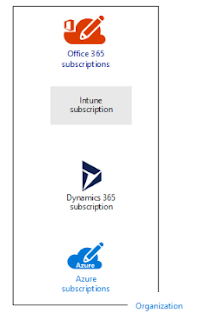
Comments
Post a Comment